Works with Google Drive
You can upload files from your PC or Google Drive.
Instruction Manual
We have a simple tutorial guide which explains the features of the software extension and what each button inside the extension does. Read our tutorial and welcome guide on how to use the extension to the fullest.
Sponsored Link:
Any operating system works
This addons works on all computers - the operating system you use doesn't matter.
Quickly take a snapshot (picture) or record a video from your webcam. You can save the file to your computer or upload to Google Drive.
Features:
Simple and convenient: just one click and that's it.
Save to your computer or Google Drive. The file is uploaded directly from your computer to Google Drive, we never gets to see your file!
Support camera selection if you have multiple devices.
How do you take a selfie with a web camera?
I have a web camera and a laptop. I want to take a selfie with this camera and upload it on Facebook. How can I do that?
In order to take a selfie, you need to:
Make sure that your camera has both a webcam and microphone (or at least one of them)
Your webcam should be connected to your laptop or desktop computer
You need to install web camera software that allows you to use the webcam as an input device (e.g., Skype, Google Hangouts)
Activate the web camera and get a good angle of your face.
Now that you have your selfie photo, you may want to edit it. If you don't have any photo editing software, you can use Microsoft Paint to edit your selfie photo.
In Paint, click on the "Edit" tab at the top of the screen, then select "Copy." This will copy your selfie photo into the clipboard so that you can paste it into another program.
Paste the picture into Paint by pressing Ctrl+V. You should now see your selfie photo in Paint's workspace.
Select "Paste" from the Edit menu and select "Paste Special…" from the drop-down menu that appears. This will open a dialog box with several options for pasting your picture into another program. Click on "Transparent" and then click OK to close the dialog box.
Now that your picture is transparent, you can add text or an effect over it!
The easiest way to edit your selfie photo is to use a photo editing app on your phone. You can also use a computer, but it's more complicated.
Here are the steps to take:
Download an app that makes it easy to edit photos.
Open the app and select the selfie image from your camera roll or take a new one.
Make any adjustments you want, such as adjusting the brightness, contrast or color saturation of your photo. If you're using an app with filters, you can use those as well.
Save your edited photo so you can send it to friends or post it online
Tutorial:
- Install the Extension
-
After installing the extension, click on the icon
 on the toolbar.
on the toolbar.
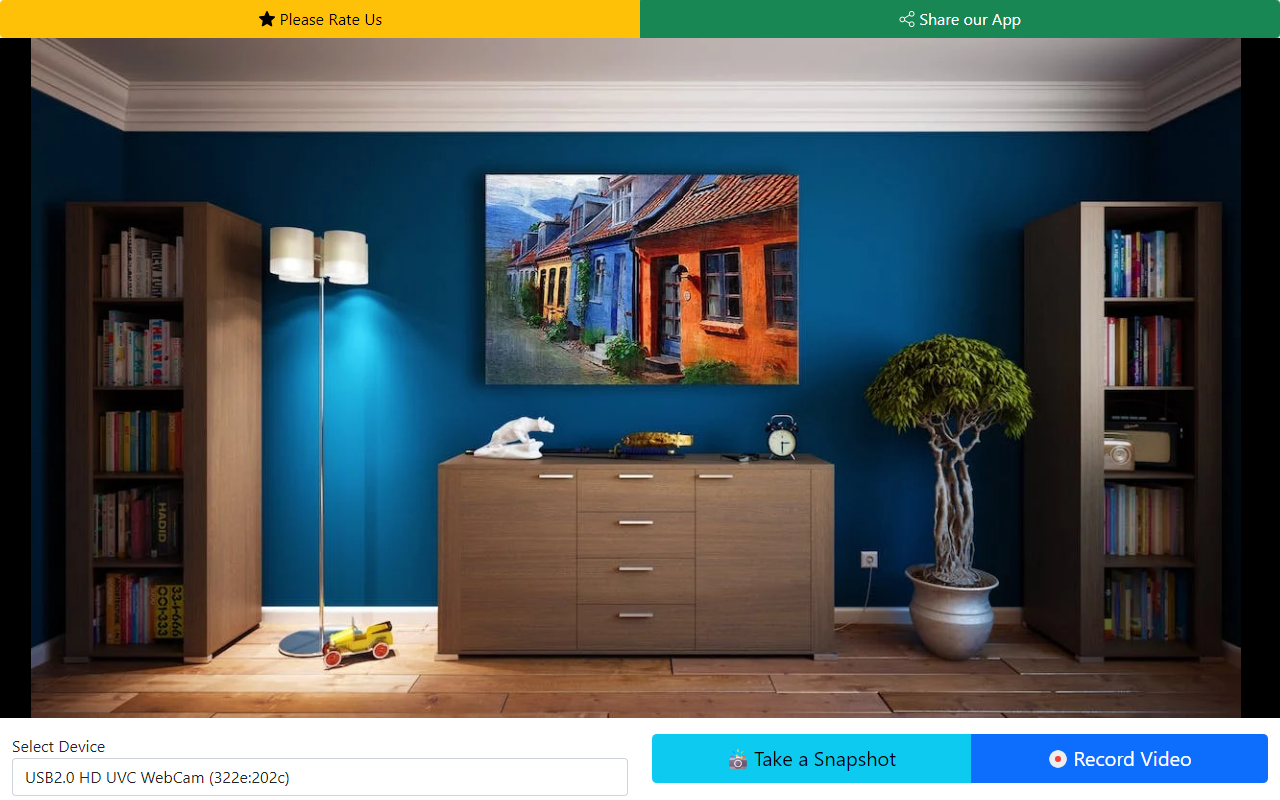
Sponsored Link:
